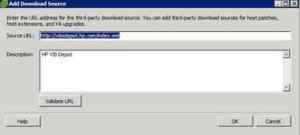Almost every year, I go to VMworld to learn about all things new and coming down the pike, learn about products related to virtualization, and to network with colleagues.
This year is no different. I’m a VMworld alumni, having attended in 2009, 2011, 2012, and 2014. VMworld is a great time to catch up on everything and with everyone in the community.
My wife travels with me usually when I go. If you have someone travelling with you, but isn’t attending the conference, I highly recommend checking out Spousetivities. Put together by Crystal Lowe, these are activities created for people to attend while people they are travelling with attend the conference. Crystal does a fantastic job coming up with things to do, and it’s a great way to have fun and meet new people.
This year, we were able to also find an Alaskan cruise leaving from San Francisco and arrives back in San Francisco on the morning when VMworld technically starts. Really looking forward to that!
Back to VMworld, the things I always look forward to are the hands on labs, the Solutions Exchange, and sessions. If you’re not familiar with VMworld, the hands on labs allow you to bring your own device or use their setup terminals (usually what I do because I’m not wanting to bring my laptop to carry around all day, and I find using an iPad frustrating for labs), and get hands on experience with new VMware and other partners’ products and features. It’s great!
Solutions Exchange is basically a vendor expo where you can learn about various vendors and their solutions that are related to virtualization. I don’t know how many times I’ve discovered new products or solutions that solved problems for customers here.
And the sessions… SO MANY AWESOME SESSIONS! I can’t fit them all in! Here are a few sessions I’m looking forward to.
SDDC6683-SPO – Getting Ready for the Next Wave of IT Convergence with Cisco UCS – SyCom does a lot of work with Cisco including UCS, so I need to keep up to speed with what’s new with that line of products.
STO5605 – What’s New in Site Recovery Manager – I’ve done many Site Recovery Manager engagements. It’s normally easy to find what new features are in the next version, but what I like about these sessions is they often give you interesting perspectives on how to use these features properly, or in a creative manner.
STO6556-GD – Stretched Clusters with Lee Dilworth – I’ve recently deployed a stretched vSphere cluster in version 5.5, so I take personal interest in this topic. It’s good to hear how others are doing it, and pick up on any tips.
STO5822 – Putting Virtual Volumes to Work – Storage Best Practices for vSphere 6 and Beyond – I think vVols are a big new feature in vSphere 6. But I also know that they won’t always be the best solution for all customers and/or for all workloads. I love sessions like this because, while I think I already have a good grasp about the topic, I always learn some new things to think about.
ELW-SDC-1630 – Cloud Native Apps Workshop – If you think all workloads are basically the same, have basically the same thresholds for performance, etc., you’re wrong. I came from working with the storage I/O hog that was Exchange 2003, where you needed pretty low storage latency. But cloud native apps generally can accept very high latency. This is just one example of how cloud native apps can differ radically from the workloads you typically see, and I want to know more.
SDDC4595 – Ask the Expert Industry Titans – A mainstay tradition for sessions. It’s Chad Sakac and Vaughn Stewart, plus others, answering any questions that are brought to the floor. It’s going to be a blast.
SDDC6642 – The Bleeding Edge: A Face-melting Technical Smorgasbord of Private, Hybrid and PaaS – It’s Chad Sakac talking about cool new stuff. Plus, face-melting is in the freakin’ session title! Do I really need to say more?
INF4529 – VMware Certificate Management for Mere Mortals – Let’s face it, certificate management in vSphere hasn’t exactly been completely easy. Since there’s new tools to manage them, I wanted to get caught up to speed.
NET4976 – vSphere Distributed Switch 6.0 – Technical Deep Dive – Always a great session if it’s Jason Nash and Chris Wahl.
What sessions are you looking forward to?